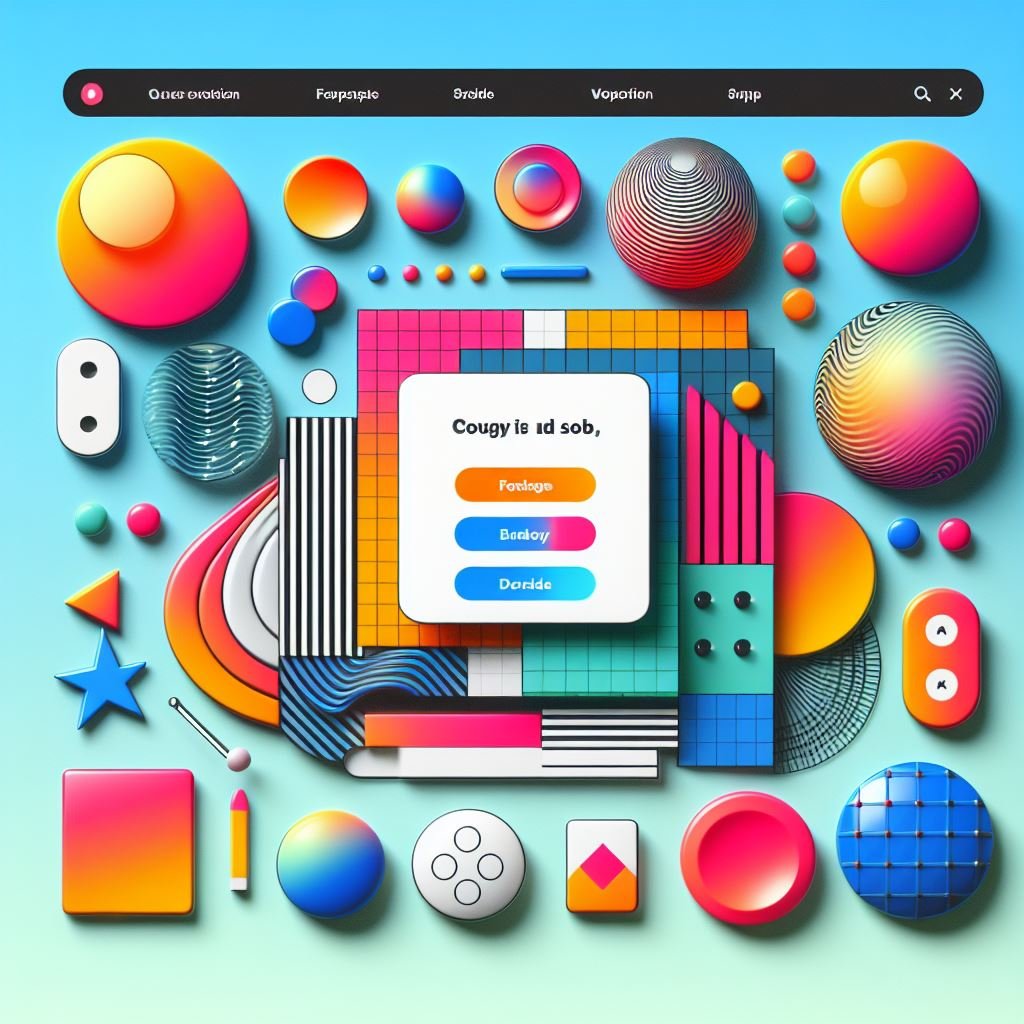Anyone who’s wrestled with making websites look good on every screen size knows the pain: too big on phones, tiny on large monitors. That’s why we use media queries to set different CSS rules at specific breakpoints (e.g., tablet size, desktop size).
But media queries have downsides:
- Multiple Breakpoints: You might end up writing lots of them to cover the range of screen sizes.
- Jumpy Changes: Things can look good at one breakpoint, then abruptly change at the next.
Enter clamp(). This handy CSS function lets you set a minimum value, a preferred value, and a maximum value. The browser then smoothly scales the property between those points, making your design more fluid.
Let’s see why this is a big deal…
See it in Action: Live Code Example
Before we dive into the details of how clamp() works, let’s see it in practice.
See the Pen Untitled by warren chen (@warren-chen-the-styleful) on CodePen.
Try on Codepen
Experiment Time!
- Resize the CodePen preview window to see how the elements change smoothly across different screen sizes.
- Try tweaking the values within the
clamp()function in the CSS and observe the results in real-time.
What’s Happening Here?
In this CodePen, I’m using clamp() to control font sizes. Let’s break down how clamp() functions in the next section.
clamp() Syntax Explained
clamp() allows you to define a range within which a CSS property (like font size, width, etc.) can flexibly change. Here’s the syntax:
clamp( MINIMUM , IDEAL , MAXIMUM )- MINIMUM:
- The smallest value the property will ever be allowed to have.
- Think of this as your safety net.
- IDEAL:
- The preferred value as long as it fits within the min/max range.
- The browser will try to get as close to this as possible depending on screen size.
- MAXIMUM:
- The upper limit. The property value will never be allowed to exceed this.
- It acts as a ceiling for the scaling.
.heading {
font-size: clamp(1.8rem, 4vw, 4rem);
text-align: center;
}- How it works:
- Small screens: Browser will start with 4vw (4% of viewport width). If this value gets smaller than 1.8rem, it will stick to 1.8rem as the minimum.
- Medium screens: As viewport width grows, the ideal value (8vw) will be used.
- Large screens If the ideal 3vw value gets larger than 4rem, the font-size will cap at 4rem.
Common Use Cases
- Responsive Typography (As in the CodePen example) Headings and paragraph text that elegantly scale across devices are the most common use case for
clamp(). - Flexible Component Sizes: Create boxes, cards, or other elements that have a minimum and maximum size, but smoothly resize between those constraints based on available space.
Important Note:
Units matter! Using a combination of viewport units (vw/vh), relative units (em/rem), and fixed units (px) gives you the most flexibility with clamp().
Browser Support: clamp() is very well-supported in all modern browsers (https://caniuse.com/?search=clamp). However, for older browsers, it’s wise to provide a simple fallback value:
.heading {
font-size: 2rem; /* Fallback for older browsers */
font-size: clamp(1.8rem, 4vw, 4rem);
}Now you’re armed with the power of clamp()! Experiment to make your websites and web apps more responsive than ever before.
clamp() opens doors to better responsive design, making the fluid layouts way more easier with a line of code.